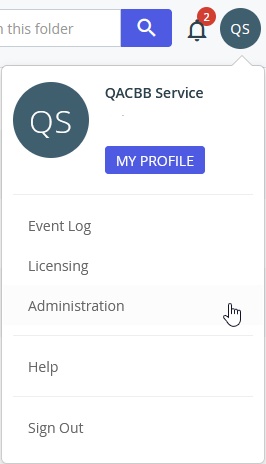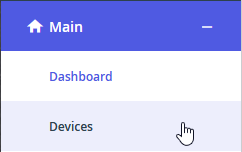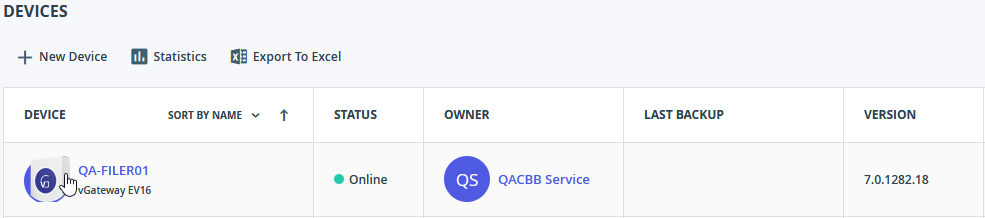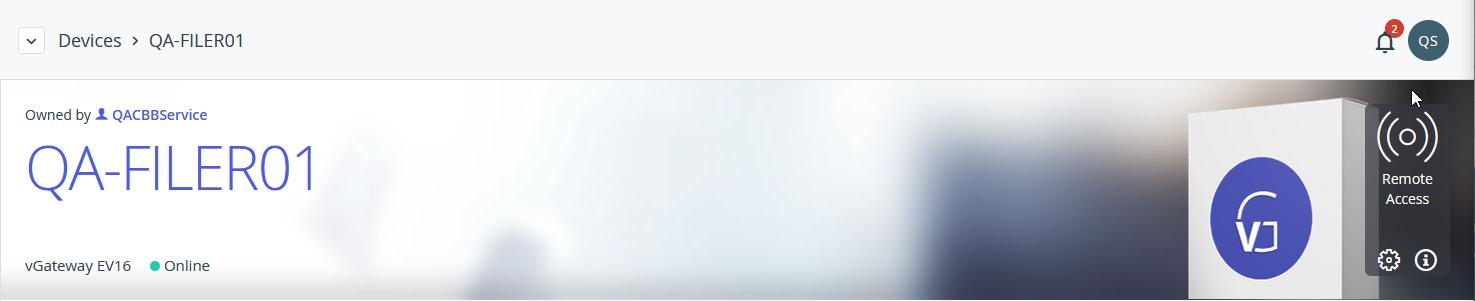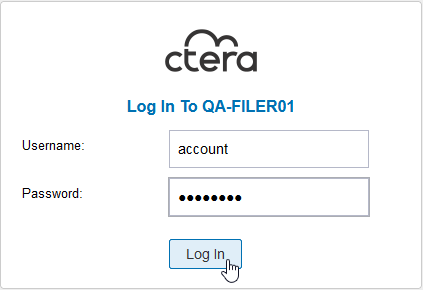- 05 Apr 2022
- DarkLight
Login to Cloud File Storage
- Updated on 05 Apr 2022
- DarkLight
Log in to your Portal
- Open your web browser of choice
- Navigate to your CTERA Portal URL
a. https://portalname.efs.expedient.cloud - Enter the CTERA portal service account credentials to Sign In
- Approve OneLogin IDM access request
Integration with Expedient's OneLogin IDM solution is a recent development and will be required going forward. If your Portal doesn't have said integration and you'd like your local login converted to use the OneLogin 2FA solution, please open a ticket with the OSC.
- You have now logged into the Portal and will see the Global File System view, which will display the contents of the Global File System.
If your Global File System utilizes Windows ACLs, do not manipulate files and folders from this UI!
- If you wish to perform Portal management actions, select your profile and select Administration.
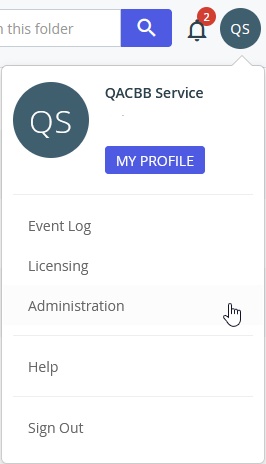
- You have now switched to the Portal Management view and can perform management actions on your Global File System and vGateways.
Log in to your vGateway
Log in via a Portal Tunnel to the vGateway
For ease of management across multiple networks, the Portal can tunnel a management connection to your local vGateways. This login method is also beneficial as it provides a single login point for a fleet of vGateways.
- Utilizing the steps above Login to your Portal and switch to Portal Management
- Select Main and then Devices
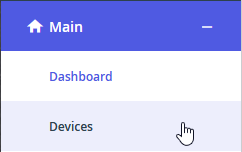
- A list of all vGateways registered to your Portal will be shown; select the vGateway you wish to log in to
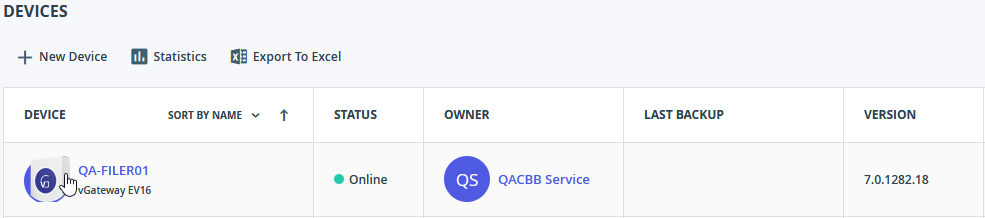
- This will redirect you to the vGateway Overview page; select Remote Access to initiate the tunnel connection.
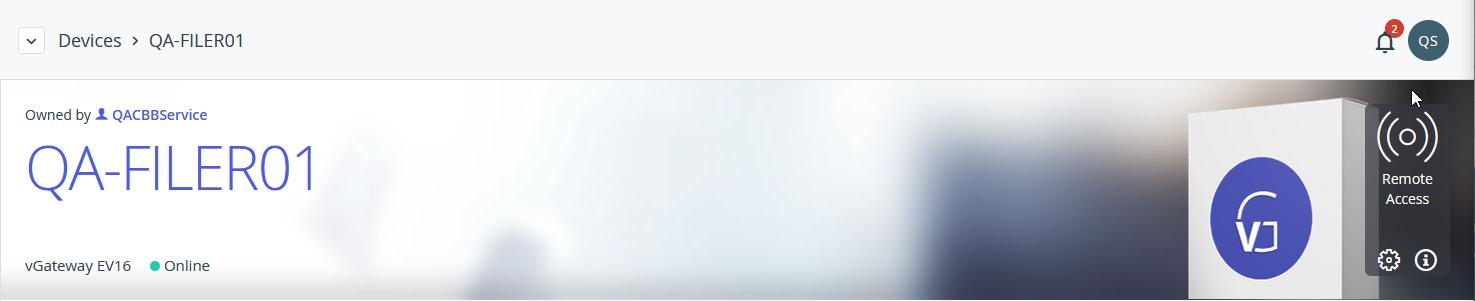
- This will open a new tab with the Portal Tunnel to the vGateway
- Utilize your local vGateway or AD-based credentials to authenticate, selecting Log In
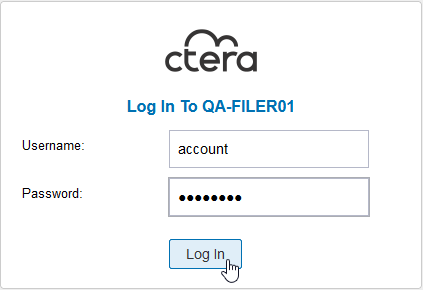
- You have now logged in to the vGateway
Log in directly to the vGateway
If you wish to log in directly to a vGateway, this is also possible and is necessary for initial configuration before the vGateway is connected to the Portal.
- Open your web browser of choice
- Navigate to your vGateway URL
a. https://IP Address or https://DNSName - Utilize your local vGateway or AD-based credentials to authenticate, selecting Log In
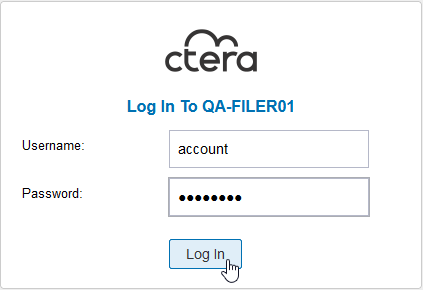
- You have now logged in to the vGateway