- 02 Nov 2021
- DarkLight
Cloud File Storage Utilization
- Updated on 02 Nov 2021
- DarkLight
FAQ
How is my utilization calculated?
The utilization of the Global File System is the amount of 'logical' data that currently resides within it. There are no penalties for the back end storage redundnacy or included snapshots and there are no benefits from deduplication or compression. When reviewing space in an operating system like Windows, refer to the 'Size' attribute within Windows Explorer.
When reviewing utilization on a vGateway, do not refer to the Size on disk value as this does not account for data that is stored within the GFS but not cached locally.
What happens if I reach my quota?
If the quota for your Global File System is reached, no further write operations will be permitted to the system. All read operations will continue to function. You will be notified via email when you have reached both 90% utilization against your quota and when your quota has become full. This condition will persist until data has been removed from the system to bring utilization below the quota or the quota has been increased by purchasing additional TB of Cloud File Storage through a PCR.
If the cache of a vGateway is not exhausted, writes will also be cached on the vGateway and then uploaded to the portal once the quota conition is corrected. Note that data in this state is not fully synchronized to the Global File System.
Will I recieve any reports of my usage?
Yes, on the first of every month you will be emailed a PDF report detailing the previous month's utilization. Included in this report is a graph of utilization from this time period.
Why does a mounted drive show 8.8PB of free space?
This is currently a limitation of the underlying system of Cloud File Storage. We have reviewed this with our vendor and have submitted several Requests for Enhancement surrounding this condition. Once a fix is available, we will update the systems to correct this issue.
Reviewing your Cloud File Storage Utilization
1.Login to Cloud File Storage and enter the Portal Management View
2. If you are not automatically directed to the Dashboard page, select Main and then Dashboard
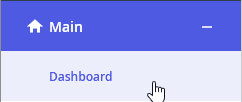
3. Scroll down to the System Status section and Expand it
4. This will present a 30 day graph of the Limit and In Use values
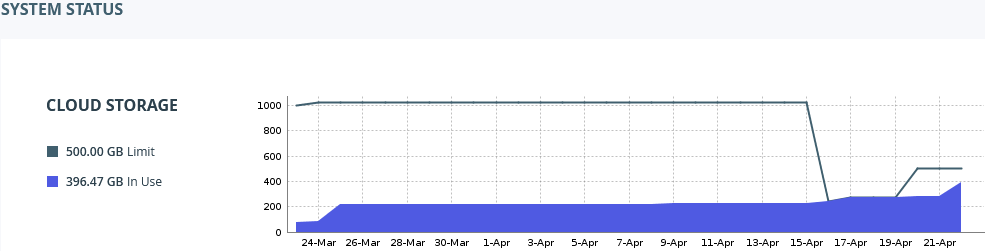
5. For a simplified view of current usage, scroll down to Licensing and Expand it
6. This will present a table showcasing the Limit, In Use, and Remaining values
