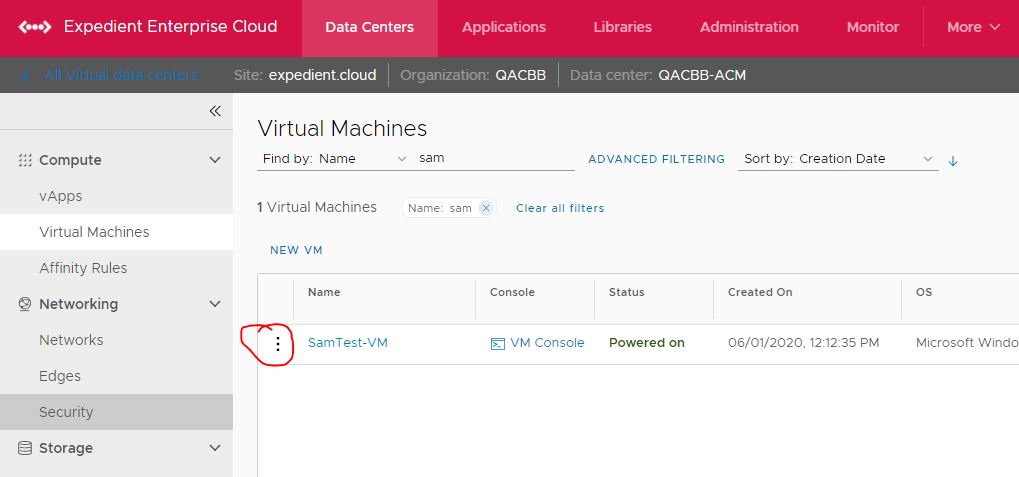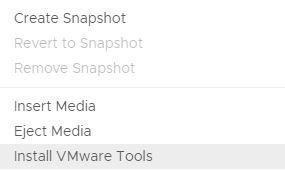Initial Install Steps for all VMs:
If your VM(s) is hosted in EEC, these tools can be mounted/installed from within your tenant view. Please follow the below steps for EEC servers:
- Login to EEC utilizing OneLogin.
- Find the VM that needs updated under "Virtual Machines" in your organization tenant view.
- Click on the three dots and choose "Install VMtools" from the context menu. This will work for fresh installs or tools updates.
This step simply mounts the .ISO file to the VM for you; it should automatically update, but if it doesn't, you may need to login to the server directly via console or RDP and perform the install manually from the .ISO file.
Continued Install Steps for Windows VMs:
- Inside the VM, open "File Explorer" and navigate to the CD-ROM drive.
- Double-click to run the setup executable (setup.exe) for VMware Tools.
- Follow the installation wizard. Choose "Typical" installation for most scenarios.
- Restart the VM if prompted after the installation completes.
Continued Install Steps for RedHat VMs:
- Access the VM's console or SSH into the VM.
- Create a mount point (e.g., /mnt/cdrom), and mount the CD-ROM:
- sudo mkdir /mnt/cdrom
- sudo mount /dev/cdrom /mnt/cdrom
- Copy the VMware Tools tar.gz file to a temporary directory and extract it:
- cp /mnt/cdrom/VMwareTools-*.tar.gz /tmp
- cd /tmp
- tar -zxvf VMwareTools-*.tar.gz
- Navigate to the extracted directory and run the installer:
- cd vmware-tools-distrib
- sudo ./vmware-install.pl
- Follow the on-screen instructions, accepting the defaults or customizing as needed.
Upgrading VMware Tools on a Windows/RHEL VM:
Check VMware Tools Version: Before proceeding, check if an upgrade is necessary by comparing the installed version with the latest available version from VMware.
Repeat Installation Steps: Follow the same steps as installing VMware Tools. The setup will detect the existing version and perform an upgrade.
General Tips for Both Windows and Red Hat VMs:
Take a Snapshot: Before installing or upgrading VMware Tools, it's a good practice to take a snapshot of your VM. This provides a rollback point if needed.
VMware Compatibility: Ensure the VMware Tools version is compatible with your VMware Cloud Director and guest OS versions.
Caveats:
- Bulk updates are outside of scope for Expedient support, but can be accomplished with external tooling, utilizing APIs, i.e. terraform, ansible, puppet, etc…
- If you have an EEW or Private Cloud environment, or if you have questions in general, please open a ticket via email, Service Request Ticket.