Introduction
To add an Azure Virtual Machine server to a protection job for backups with Cloud Snapshot Manager, you must register the Azure Subscription as a Cloud source within the Cloud Data Protection platform.
Limitations and Considerations
- Backing up Virtual Machines with unmanaged disks is not supported
- Incremental snapshots of managed disks is not supported
- App consistent (quiesced) backups are not supported
Permissions
An application service principle must be created and assigned a role with the permissions listed below. For further instructions on registering an application, see App registration, app objects, and service principals in the Microsoft Azure documentation.
"permissions": [
{
"actions": [
"Microsoft.Compute/disks/beginGetAccess/action",
"Microsoft.Compute/disks/delete",
"Microsoft.Compute/disks/endGetAccess/action",
"Microsoft.Compute/disks/read",
"Microsoft.Compute/disks/write",
"Microsoft.Compute/snapshots/beginGetAccess/action",
"Microsoft.Compute/snapshots/delete",
"Microsoft.Compute/snapshots/read",
"Microsoft.Compute/snapshots/endGetAccess/action",
"Microsoft.Compute/snapshots/write",
"Microsoft.Compute/virtualMachines/delete",
"Microsoft.Compute/virtualMachines/read",
"Microsoft.Compute/virtualMachines/write",
"Microsoft.Network/networkInterfaces/delete",
"Microsoft.Network/networkInterfaces/join/action",
"Microsoft.Network/networkInterfaces/read",
"Microsoft.Network/networkInterfaces/write",
"Microsoft.Network/networkSecurityGroups/join/action",
"Microsoft.Network/virtualNetworks/read",
"Microsoft.Network/virtualNetworks/subnets/join/action",
"Microsoft.Network/virtualNetworks/subnets/read",
"Microsoft.Resources/subscriptions/resourcegroups/read",
"Microsoft.Storage/storageAccounts/blobServices/containers/read",
"Microsoft.Storage/storageAccounts/blobServices/containers/write",
"Microsoft.Storage/storageAccounts/listkeys/action",
"Microsoft.Storage/storageAccounts/read",
"Microsoft.Storage/storageAccounts/write"
],
"dataActions": [],
"notActions": [],
"notDataActions": []
}Procedure
- Log in to the respective Cloud Data Protection system.
- You should be directed to the Protection Jobs page upon logging into the cluster.
- To register your Azure subscription as a Cloud Source, select the Data Protection Sources tab from the navigation bar on the left-hand side of the page.
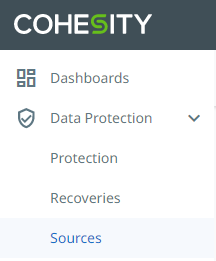
- Click Register | Virtual Machines.
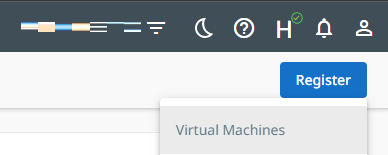
- Under Select Source Type, select Azure: Azure Subscription.
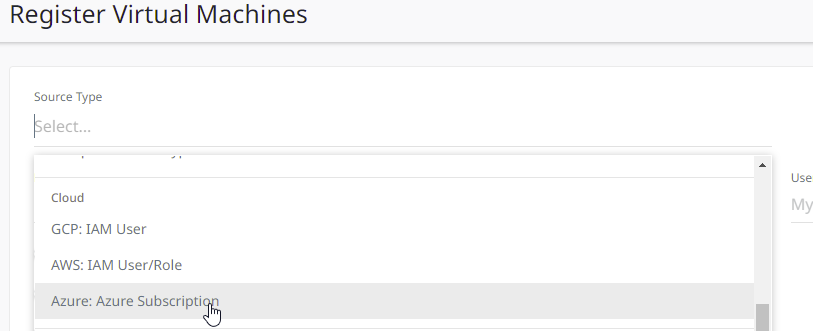
- Select the Subscription Category and enter the Subscription ID, Application ID, Application Key, and Tenant ID.
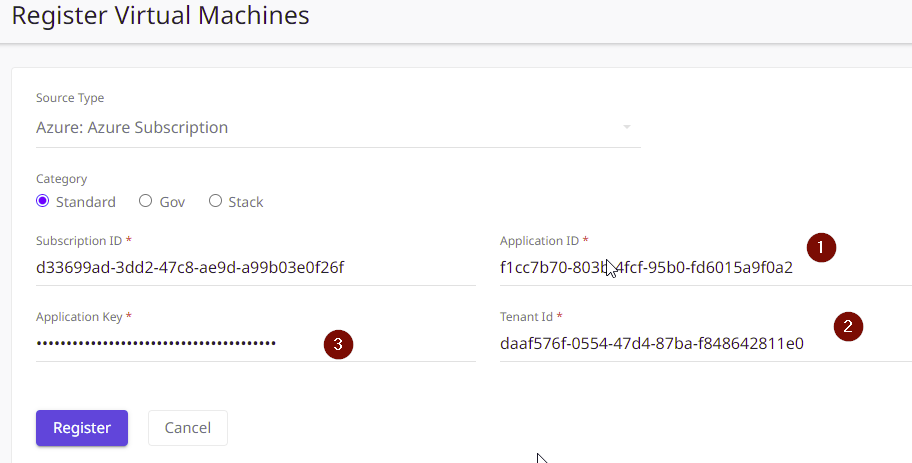
- The Subscription ID can be found on your Subscriptions page.
- The Application ID, Application Key (NOTE: This is the Value string, not the Secret ID), and Tenant IDs can be found on the App registrations page.
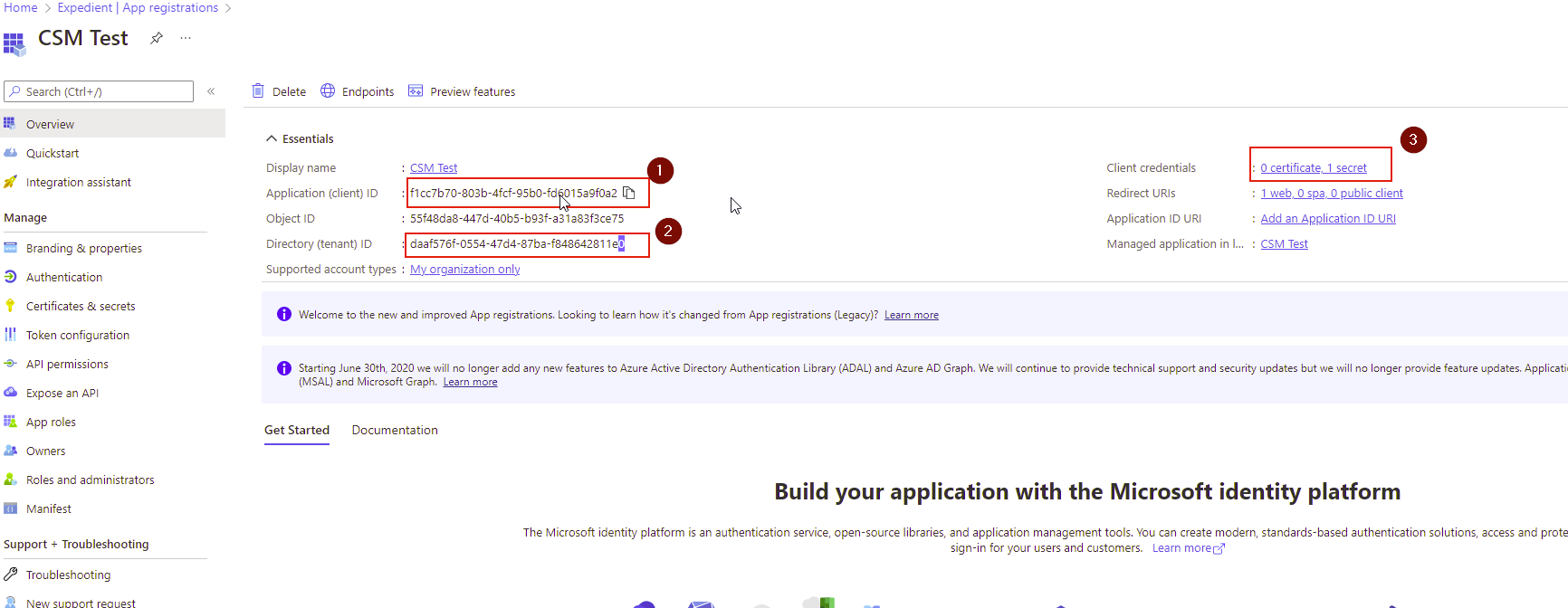
- Click Register.
- Confirm the newly registered Azure Source on the Source page.
