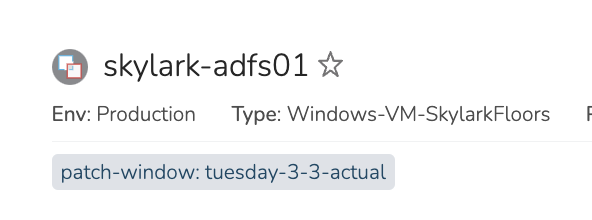Adding a server to OS patching is as simple as adding a tag to the instance, which can be done via the Edit Patching Options workflow.
Navigate to Provisioning > Instances
Select one or more instances to apply the patch schedule tag
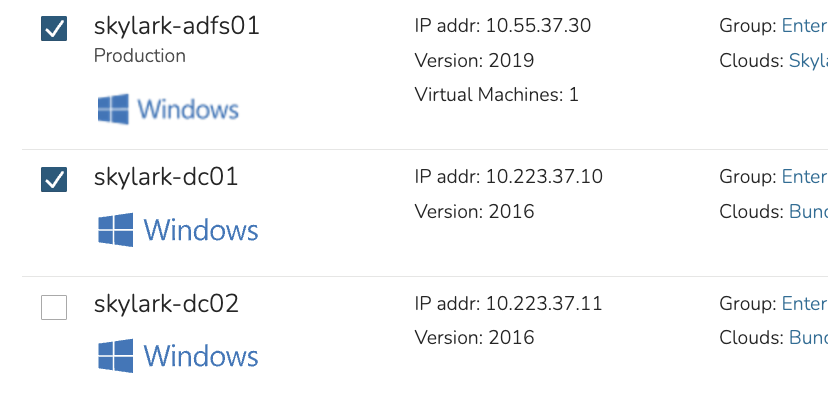
After selecting the instances, select Add > Run Workflow
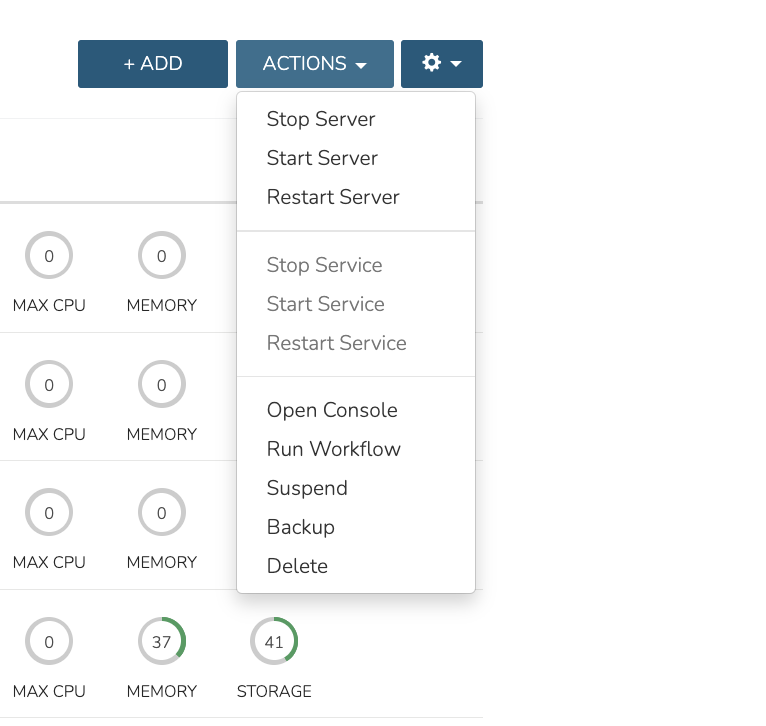
Choose Edit Patching Options from the Workflow menu list to display patching options
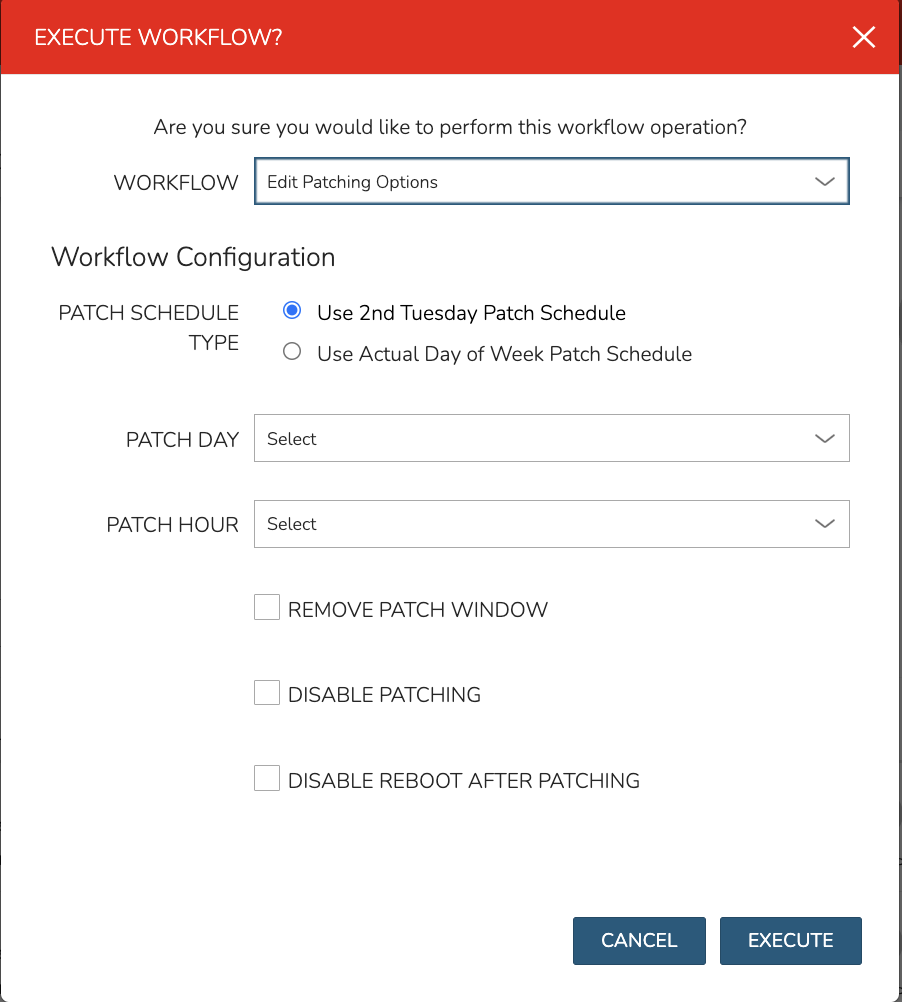
Patch Schedule Types
2nd Tuesday Patch Schedule is based on where patch Tuesday falls within the month. For example, choosing First Friday as the Patch Day would be mean patching will run on the first Friday after the second Tuesday of the month.
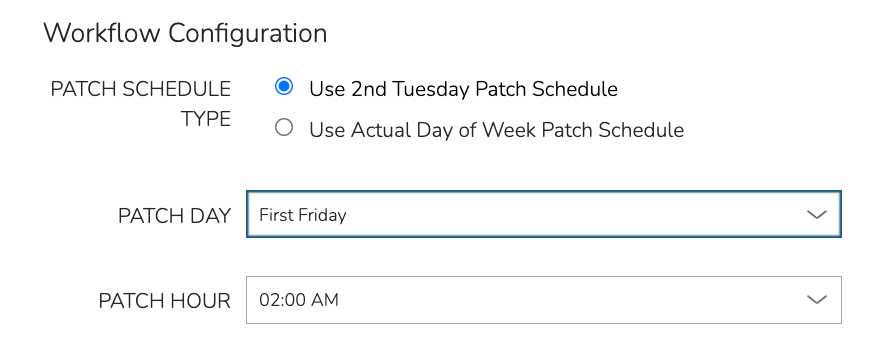
Use Actual Day of Week Patch Schedule is simply based on the week of the month, and day of that week. For example, choosing Monday and Week 2 will schedule patching to run on Monday of the second week of the month
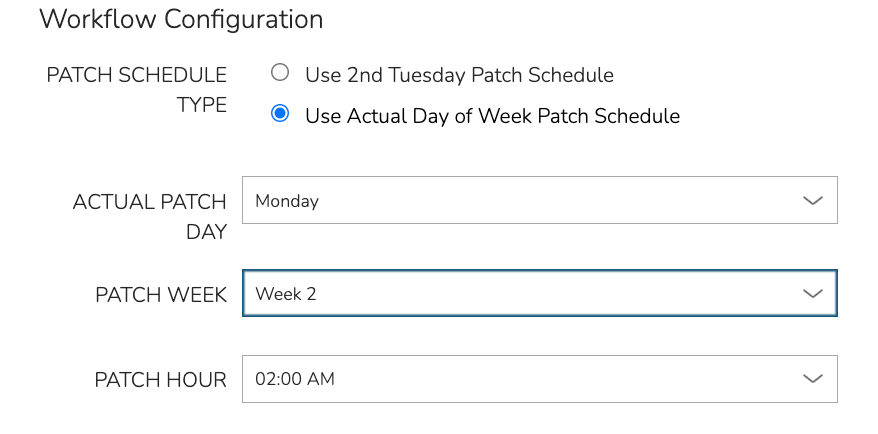
Click Execute to apply the patch schedule tags
Tags will display underneath names of the individual instances under Provisioning > Instances
2nd Tuesday Patch Schedule will look similar to:
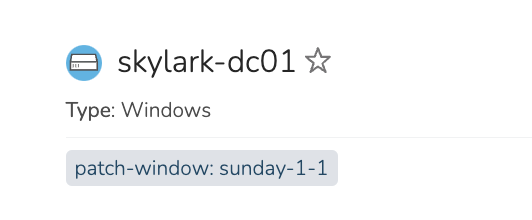
Actual Day of Week Patch Schedule will append the word ‘actual’ at the end of the tag and look similar to: