If you know the view has a protection job you will need to remove it first. If you are unsure, or do not know which job is configured for the view please skip to the section titled “Remove view without a protection job”.
Locate and Remove the Protection Job
Login and go to Data Protection > Protection.
Use the search function to find the Protection Job or select if from the list.
Click the menu icon at the end of the line for the Protection Job and select “Delete”
To remove the group and all backups, select “Delete Protection Job and Snapshots”. If you would like to preserve the backups that were taken you can delete the job only. To delete the job only select “Delete Protection Group Only”. This will allow you to restore content from the view until the retention period has elapsed.
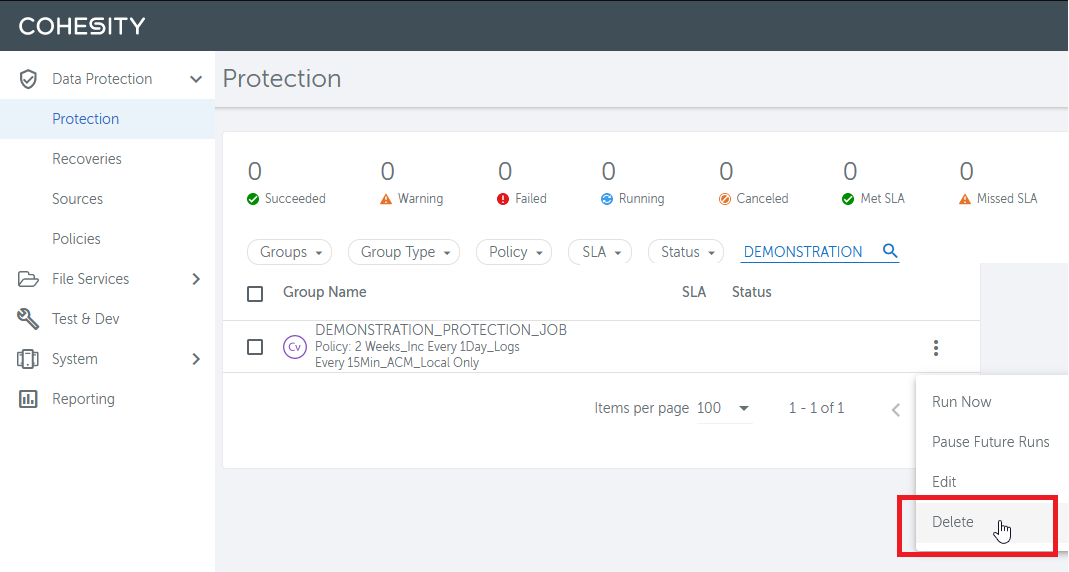
Remove view without a protection job
Login and go to File Services > Views.
Use the search function to find the View or select if from the list.
Click the menu icon at the end of the line for the View and select “Delete”
To remove the View, select “Delete View”
If there is a Protection Job configured for the View an error with the name of the Protection Job. You must follow the steps above to remove the Protection job before the View can be removed.
Example
View DEMONSTRATION_VIEW cannot be deleted as it is in the following Protection Groups: Demonstration_Protection_Job.
