You can upload or download datastore files from vCenter utilizing a vRealize Orchestrator Workflow.
vRealize Orchestrator Workflows are only accessible from the Flex Client (Flash).
1. Select Storage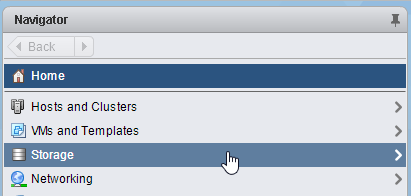
2. Right-click a datastore and select All vRealize Orchestrator Actions > Upload or download datastore files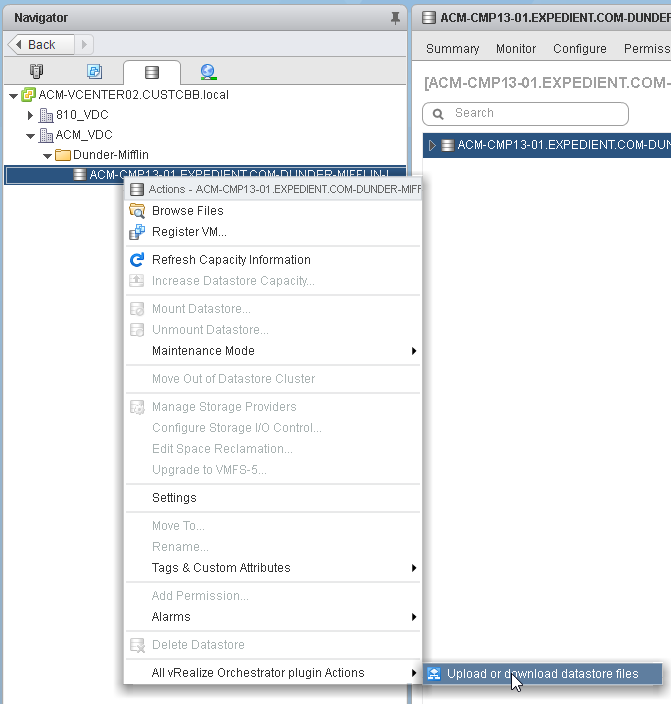
A new popup window will be displayed with the server input already provided (since the workflow is initiated from the datastore, this process will only upload or download files within this datastore).
3. Provide your email address for further instructions and select download or upload.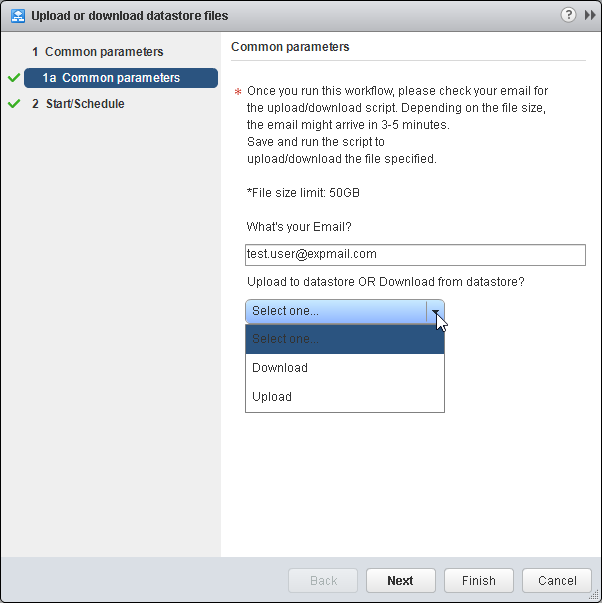
4. Enter the file name including the extension of the file you would like to upload or download.
For uploads or downloads, the path to the file is not required.
For downloads, the workflow will search recursively through the datastore for the file matching the name provided.
5. Click Next, select Run now or Schedule, then Finish
6. The status of the workflow is visible from the task viewer.
7. You will then receive an email from no-reply@expedient.com with a message similar to the following.
8. Open your file browser and navigate to this file share while connected to the local vColo VPN used to access the vCenter.
9. When prompted for credentials to access the file share, provide the same CUSTCBB credentials used to access the vCenter when initiating the workflow.
10 Upload or download the file from the file share as a final step to the process.