Below are a few notes on the usage of VCDA that help explain a few requirements and behaviors unique to the software.
- VCDA requires a vCD local account
- Always use the vApp grouping view in VCDA
- RAM/CPU/Disk Requirements for replication and failover
VCDA requires a vCD local account
Expedient will default configure a client's access to their Expedient Enterprise Cloud portal via a OneLogin account. When attempting to access your EEC portal, you will be redirected to OneLogin to authenticate before being redirected back to vCD. To perform operations within VCDA, you must configure a user under your vCD tenant's local user realm with the Organization Administrator user role. When you attempt to perform operations in VCDA, you will be prompted for credentials in the form of "user@org." This is where you will need to use that vCD local user account and not the account you logged into EEC via OneLogin.
To configure a vCD local user account, log into your EEC portal and click on Administration on the top banner. Under the Administration section, click on Users under Access Control
Click "new" to add a user and fill in the following
- username
- password
- enable - leave checked
- set the role of the Organization Administrator
- you can optionally fill in the rest of the properties, but they are optional
Please note that you could contact the Expedient Operations Support Center to assist you in creating user accounts for any administrators that you would like access to your EEC portal. We can help you in getting those accounts set up in OneLogin. If you create a user within vCD, it would be a different login process, and we can not enable 2FA for that user.
Always use the vApp grouping view in VCDA
Whether you're performing replication for a vApp or a standalone VM, Expedient recommends always using the vApp grouping view in VCDA
- Even though you can create standalone VMs in vCD, vCD still technically treats any standalone VM as its own vApp. If you create a standalone VM in vCD, you may not see the associated vApp in the vApps list, but when you are in VCDA, you will see those vApps named "Discovered" followed by the VM name followed by a unique suffix.
- To configure the recovery network settings of a replicated VM, you need to be under the vApp grouping for the Network Settings dialog to properly show the options to configure "connect to target org VDC network." This is because those settings are stored in the settings of the vApp of a VM
- Replication is on a per-VM basis, but you should always perform replication operations at the vApp level. If you have a vApp containing multiple VMs, you can perform a migrate/failover/test operation for a single VM, resulting in unexpected behavior. Using the vApp grouping view, you will avoid accidentally failing over a single VM of a multi-VM vApp.
RAM/CPU/Disk Requirements for replication and failover
To fully understand your current resource utilization, you must look at two locations and combine them.
- First, view your EEC Virtual Data Center summary
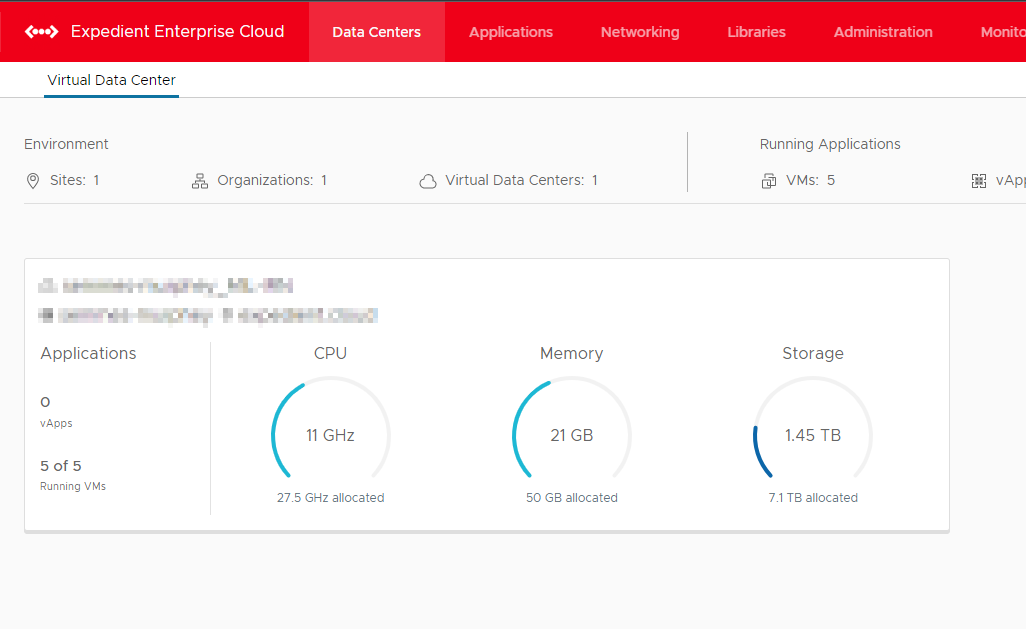
- Next, open the More menu and choose Availability

- In the dashboard, scroll down and locate Required Resources
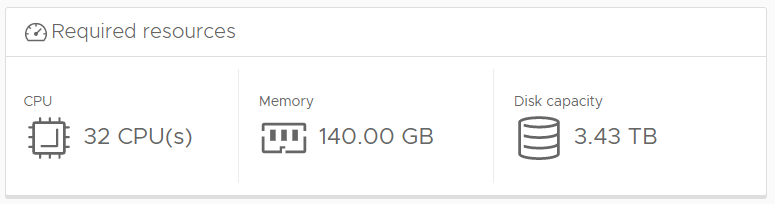
- Add the values from the two sections together to understand overall usage.
You may also use this VMware documentation for more information.