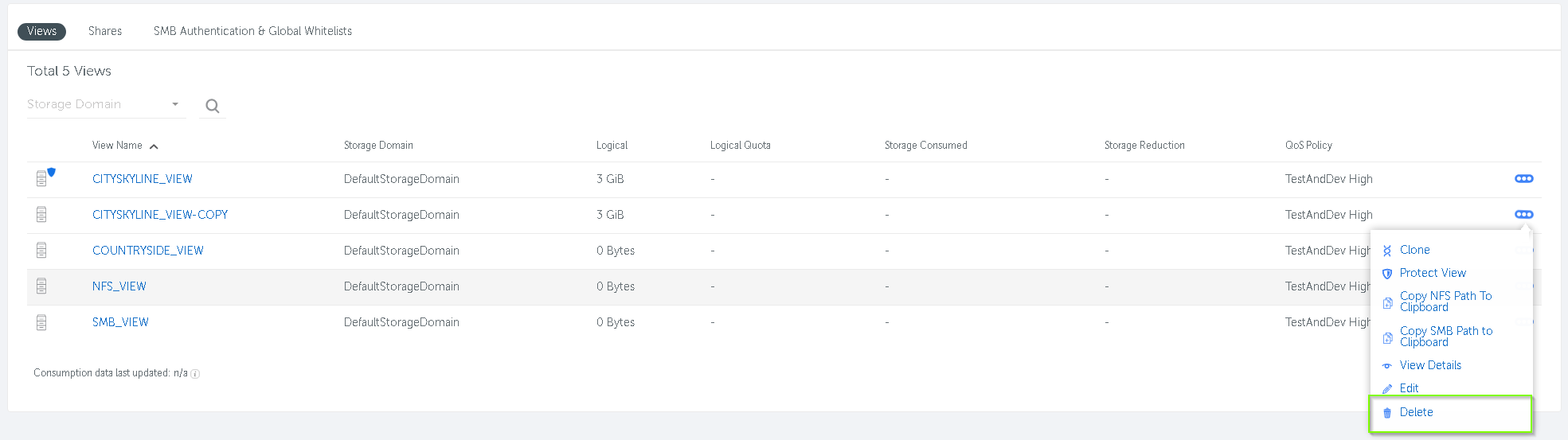- Go to the Views menu by clicking File Services > Views
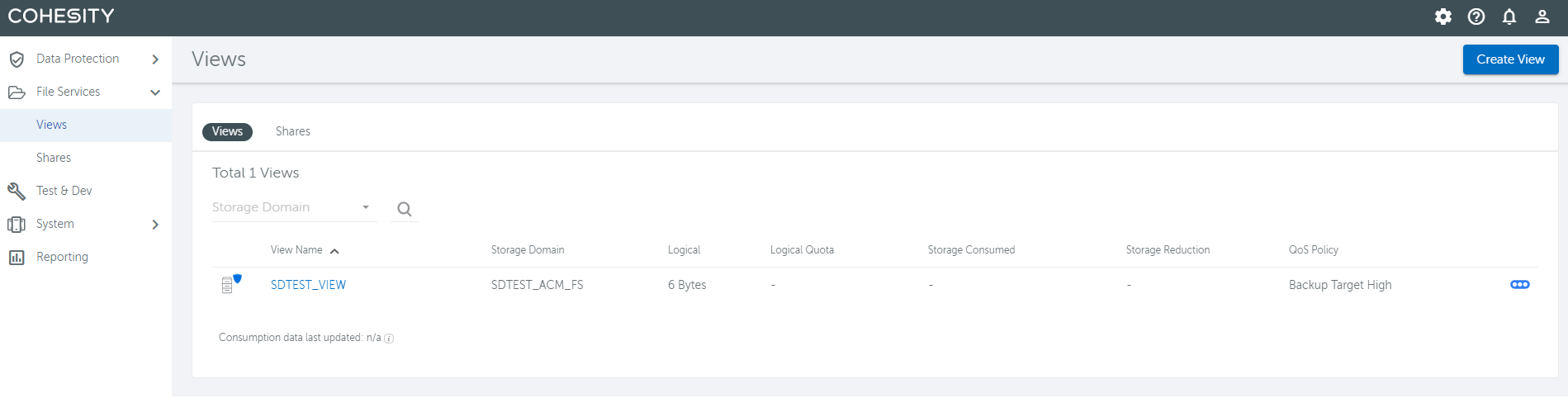
2. Click the name of the view you wish to clone.
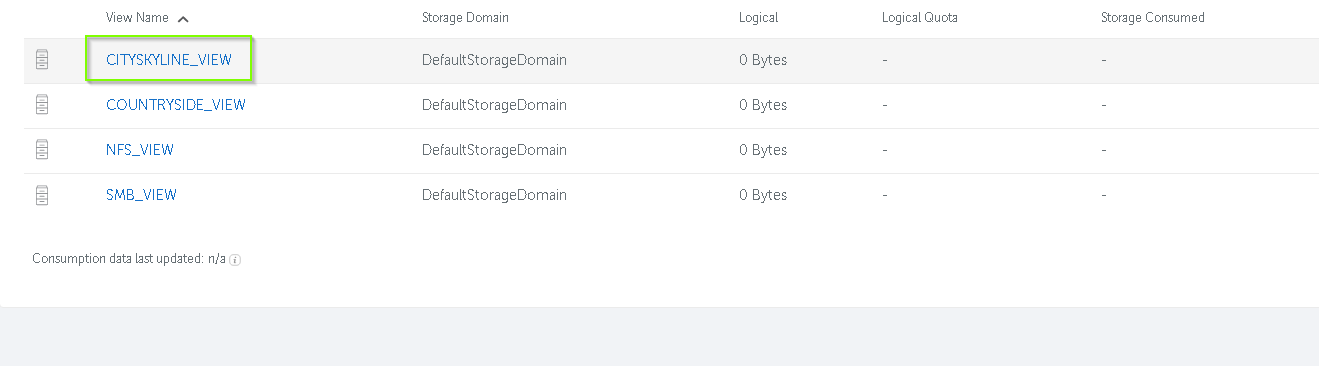
3. Select the protection tab to see the protection jobs available to clone.
4. Click the context menu button(![]() ) and select Clone From Local Target on the snapshot you wish to clone.
) and select Clone From Local Target on the snapshot you wish to clone.
5. Complete the details for the Clone View Task.
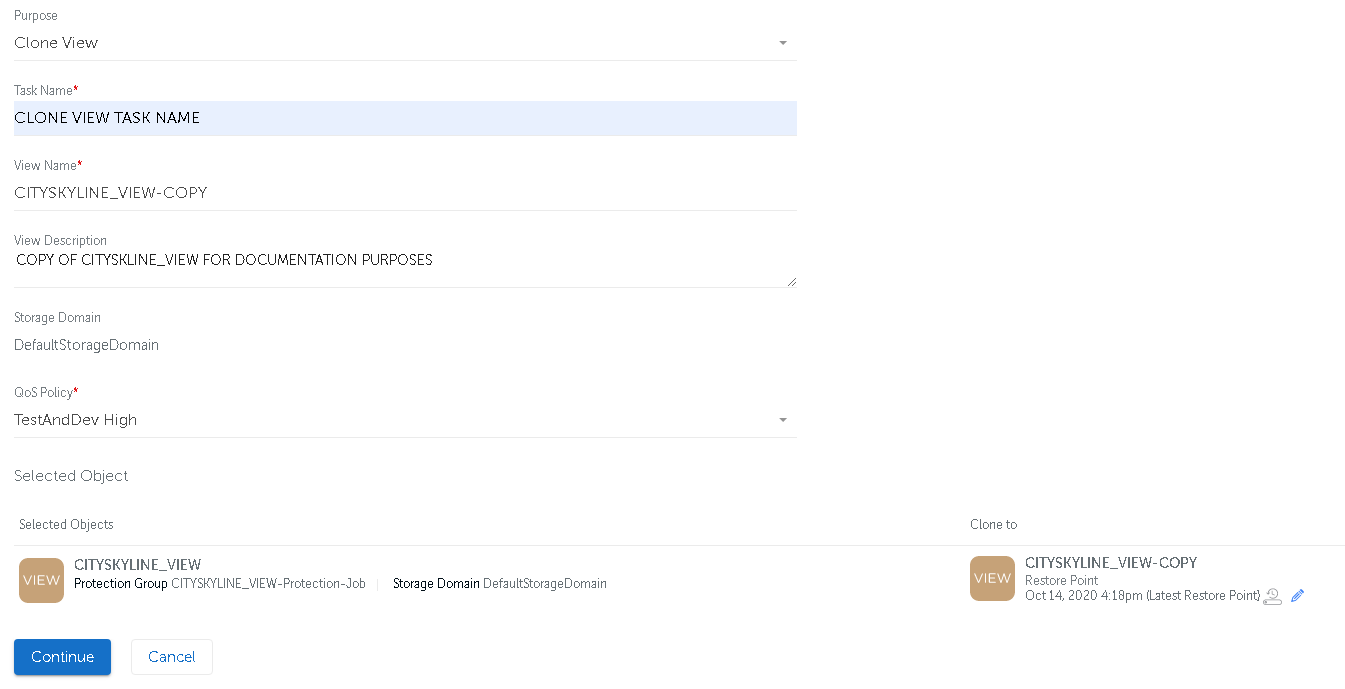
- Provide the operation with a name in the Task Name field
- Name the new view in the View Name field
- Add a description to the new view in the View Description field (Optional)
6. Confirm everything is OK and hit Continue to proceed.
7. The Task Status screen will appear, Cloning usually takes only a few minutes and refreshing this page will update the status of the job.
8. Once cloned you can access the view with the same permissions as before, You will need to modify the connect string to include the new view name.
9. If the Cloned view is no longer needed you can delete it by returning to the views dashboard and selecting Delete from the context menu (![]() )
)