By adding a vApp to a catalog, you convert the particular vApp to a vApp template.
Prerequisites
- This operation requires the rights in the predefined vApp Author role or an equivalent set of privileges.
- Your organization must have a catalog and a virtual data center with available space. If you have not created a Catalog follow the steps on the following page How to Create a Content Library Catalog
Procedure
1. On the Virtual Datacenters dashboard screen, click the card of the virtual data center you want to explore and select vApps from the left panel.
2. Click Actions from the vAPP
3. From the Actions menu of the vApp you want to add to a catalog, select Add to Catalog.
You can add vApps to a catalog even if the virtual machines that belong to the vApp are running. However, if you select a running vApp, it is added to the catalog as a vApp template, and all the virtual machines are in a suspended state.
4. Select the destination catalog from the Catalog drop-down menu.
5. Enter a name and, optionally, a description for the vApp template.
6. (Optional) Select Overwrite catalog item if you want the new catalog item to overwrite any existing vApp template and select the catalog item to overwrite.
For example, when you upload a new version of a vApp to the catalog, you might want to overwrite the old version.
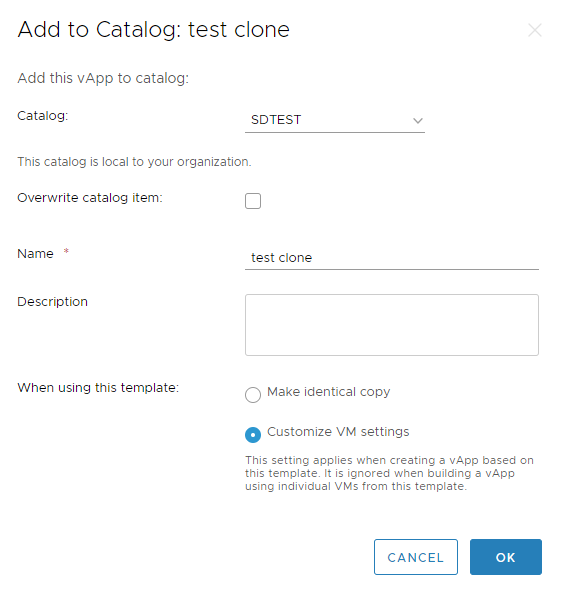
7. Specify how the template will be used.
The setting applies when you create a vApp based on the vApp template. It is ignored when you build a vApp using individual virtual machines from this template.
Option | Description |
Make identical copy | Select to make an identical copy of the vApp when creating a vApp from the vApp template. |
Customize VM settings | Select to enable customization of the virtual machine settings when you create a vApp from the vApp template. |
8. Click OK to complete the creation of the vApp template.
Results
The vApp is saved as a vApp template and appears in the specified catalog.