Retrieve Install Command
-
Login to Elastic using the article here.
-
Click the three line icon in the upper left hand corner and then navigate to Fleet.
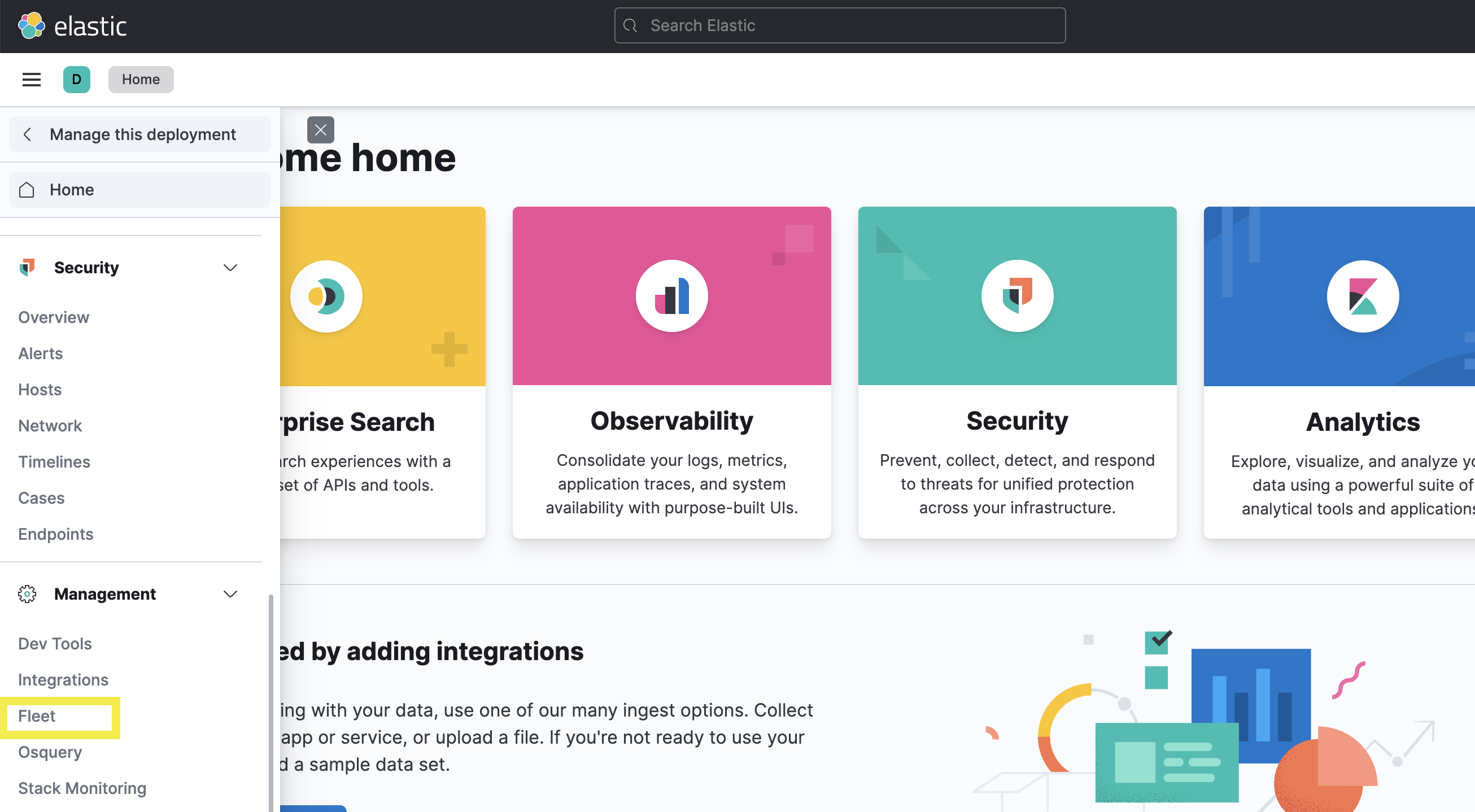
-
Click add agent
-
Select the appropriate Agent Policy from the drop down
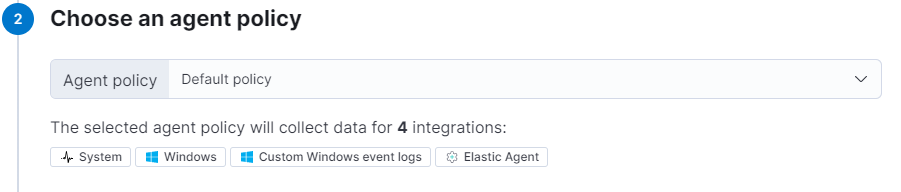
-
Select the appropriate client platform from the drop down
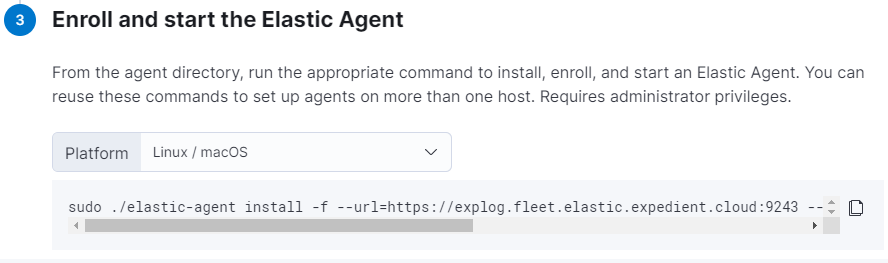
-
Click the copy button to copy the command.
Install Elastic Agent on Linux
- SSH to Linux Server
- Run the following commands to install the RPM
- Note: This commands are subject to change based on version. Check the getting started guide here to verify the current version. You should be able to change the version number in the command below install the agents.
curl -L -O https://artifacts.elastic.co/downloads/beats/elastic-agent/elastic-agent-[version]-linux-x86_64.tar.gz
tar -xf elastic-agent-[version]-linux-x86_64.tar.gz
cd elastic-agent-[version]-linux-x86_64
Insert command you copied above here
- Once install is complete you should see the message below. If you do not there is likely a fw issue.

Install Elastic Agent on Windows
- Login to WIndows Servers
- Run the following commands to install
- Note: This commands are subject to change based on version. Check the getting started guide here to verify the current version. You should be able to change the version number in the command below install the agents.
wget "https://artifacts.elastic.co/downloads/beats/elastic-agent/elastic-agent-7.16.2-windows-x86_64.zip" -outfile "file"
expand-archive elastic-agent-7.16.2-windows-x86_64
Set-Location '.\elastic-agent-7.16.2-windows-x86_64\elastic-agent-7.16.2-windows-x86_64'
Insert command you copied above here
-
Once install is complete you should see the message below. If you do not there is likely a fw issue.

-
If you are installing the agent on an unamanaged VM (self managed, by client and not expedient) You will need to contact the OSC to update the inbound firewall rule on the Elastic Edge Services gateway by adding the Public IP, or Range of IP's of the agents you wish to install. Additionally, these agents will need outboud internet access to the Elastic Edge Services Gateway on port 9243.