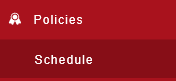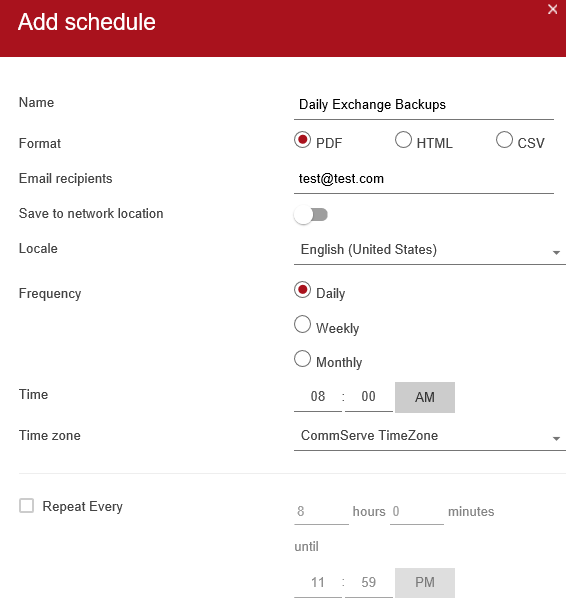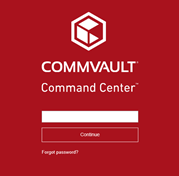Access the Admin Console from the following URLs: Pittsburgh acm-cvportal.expedient.com/adminconsole Indianapolis: 701-cvportal.expedient.com/adminconsole Phoenix: phx-cvportal.expedient.com/adminconsole |
|
This document will explain and outline the steps to successfully run a backup summary report.
Select Reports from the Monitoring section on the left. The primary report that will be used is the Backup Job Summary from the monitoring section.
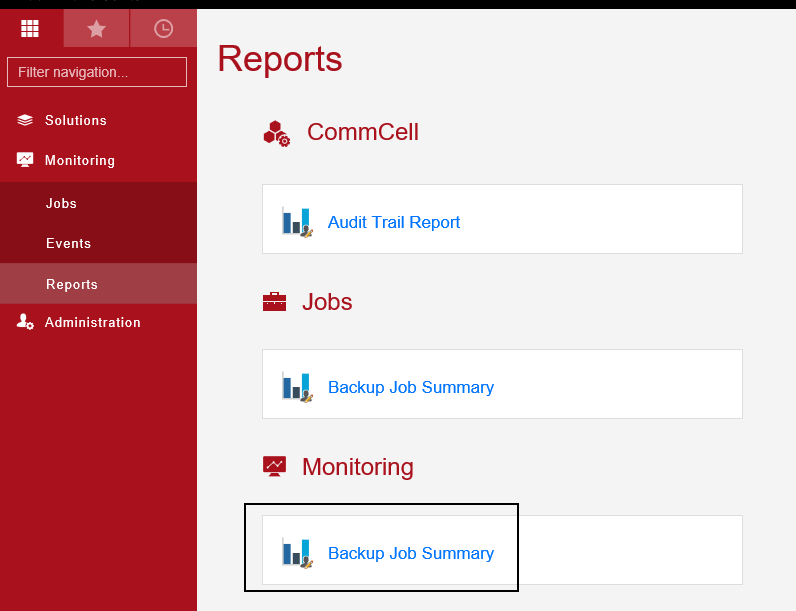
Report criteria is adjusted from the top of the page. To view the results, select Apply.

Under the Job Details section, individual Job IDs are hyperlinks which will lead to more details on a particular job.

Once the report has been created, it can be exported into several formats using the Save As option on the top right. The report can also be configured as a reoccurring email via the Add Schedule option.
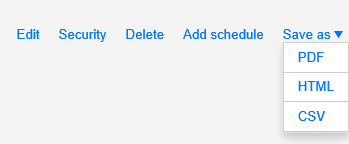
Selecting the Add Schedule option brings up a new screen. Enter a unique schedule name, contact list, format type, and frequency. Press Save when done. Schedules can be viewed and edited from the Policies-Schedule section.