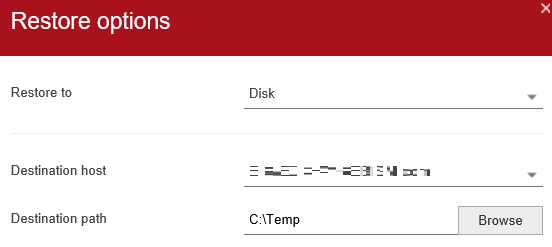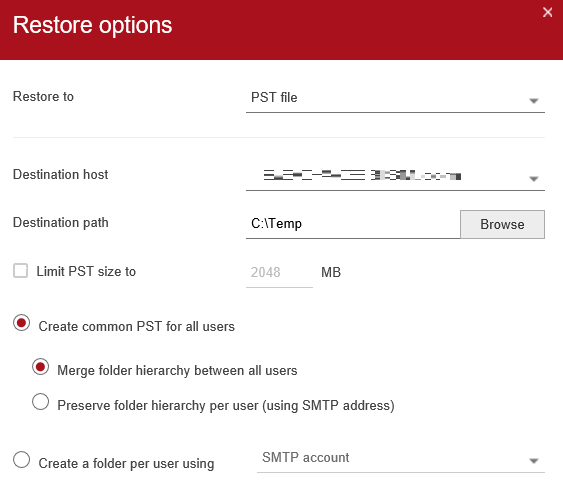This document will explain and outline the steps to successfully perform granular Exchange mailbox restores and steps to restore as a PST.
Log into Commvault Admin Console
Log into either the ACM or the 701 Commvault Admin Console depending on which Commvault environment your backups belong to.
Pittsburgh: acm-cvportal.expedient.com
Indianapolis:701-cvportal.expedient.com
Exchange App - Restore
Mailbox level restores can be accessed by selecting Restore via the tilde icon on the right There are two methods for restoring:
To a mailbox (original or alternate)
To a file location (as a file or into a PST)
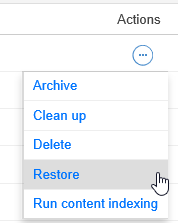
Using the navigation tree on the left, select the content to be restored (messages, contacts, calendar events, etc.) Once ready, select the Restore button at the top.
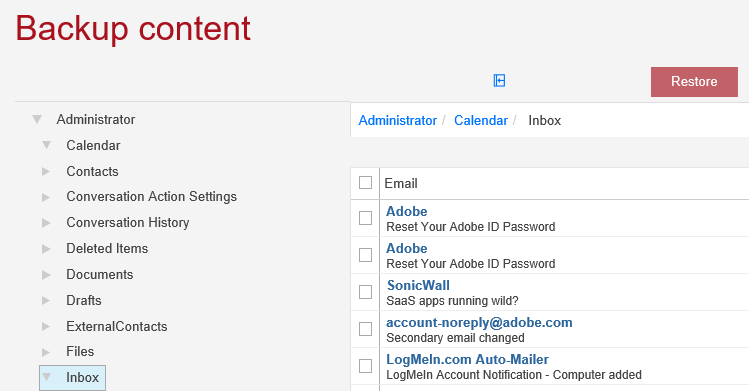
Exchange App - Mailbox Restore
By default, the mailbox items will be restored back to the original location, replacing any duplicate item there. Just press Submit to execute this restore.
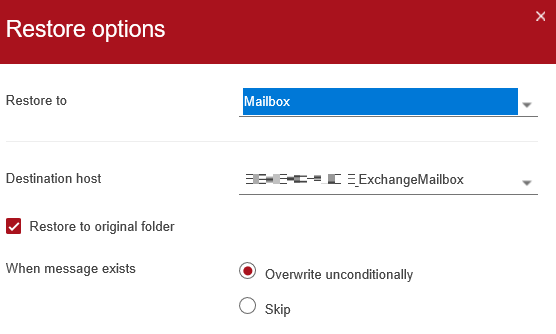
Restore to a different mailbox location by deselecting Restore to original folder. From the browse, select the new folder/mailbox
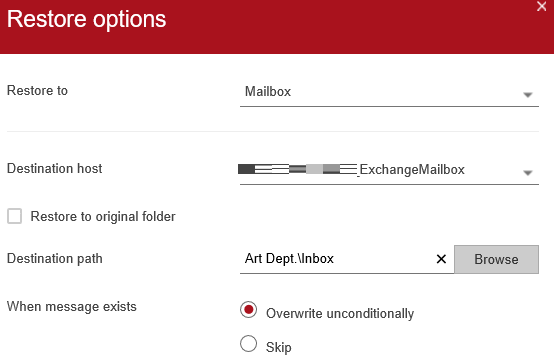
Exchange App - Restore to PST
Both PST and file level recovery work the same way in the sense that the Exchange server should be chosen as the destination host along with a file path location. File level recovery will restore the items in their original format (.cal for calendar items for example). For the PST option, select the associated restore parameters including hierarchy or folder destination. Press submit to execute the job.