Within the Expedient Cloud, you can leverage existing catalogs or create your own catalog to upload and save OVA OVF to deploy vApps. OVF/OVA packages are for appliance and server deployments created by a vendor, software community, or custom-built by an IT team, and can also be used to move VMs from one platform or location to another by converting/downloading a VM as an OVF/OVA template.
To Deploy an OVA/OVF as a new Virtual Machine using a one-time deployment (no template)
- In the vApp section of your Virtual Datacenter, select New > Add vApp from OVF
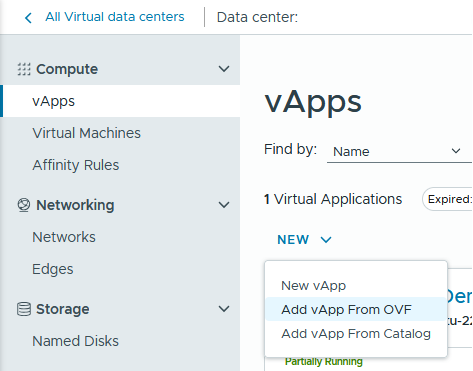
- Select Browse, then select the OVA or OVF file from your computer. For OVFs, multi-select all files that came with it, such as the .ovf, .mf, and .vmdk files
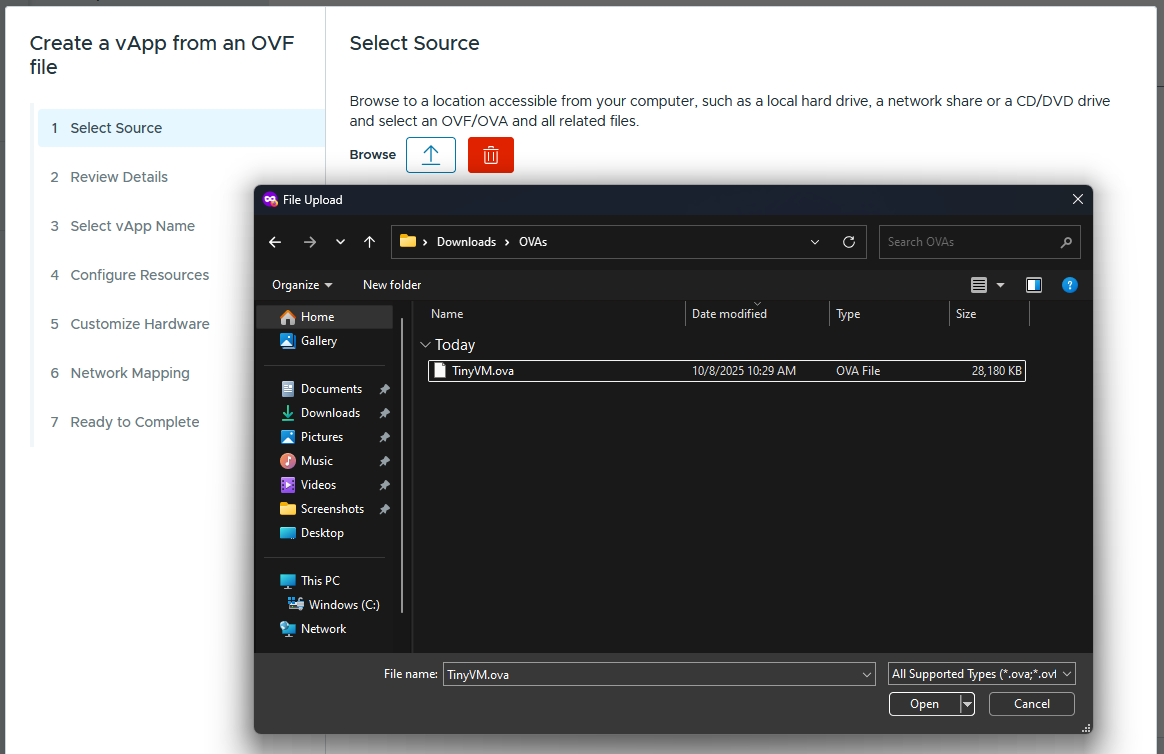
- Choose a name
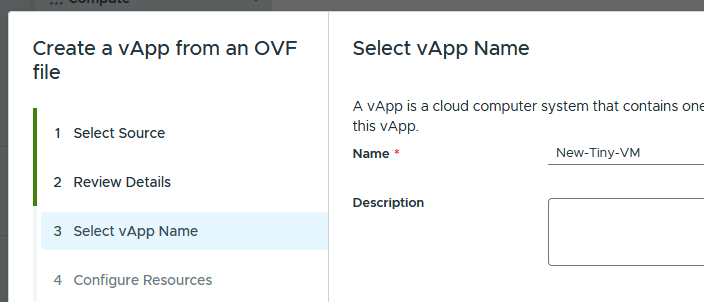
- Customize the resources, such as choosing a storage policy if you have multiple
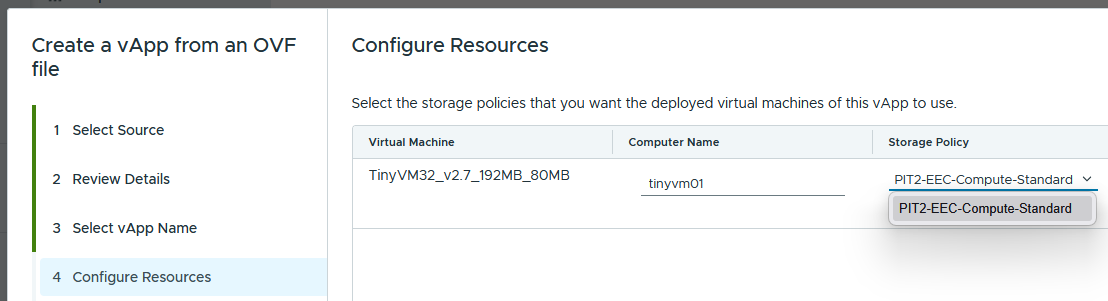
- Customize the Networking, such as changing the adapter type and choosing a network to attach it to (this will be a network defined inside the OVF, we will map it to a network in your tenant in a later step)
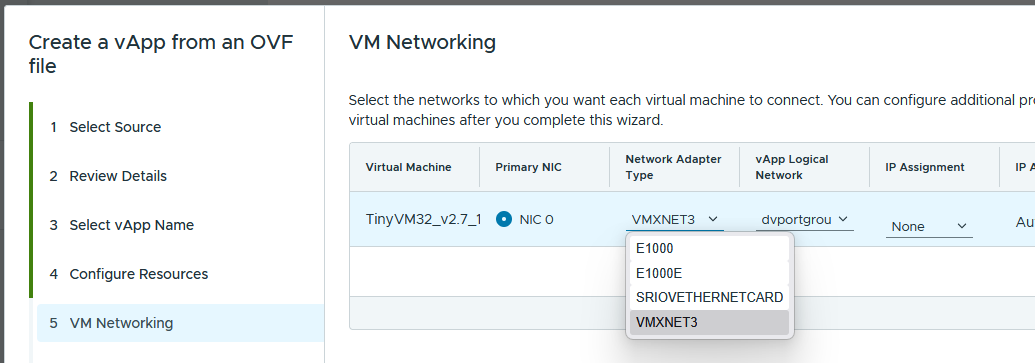
- Customize the hardware, such as changing the number of vCPUs, cores per socket, and memory settings
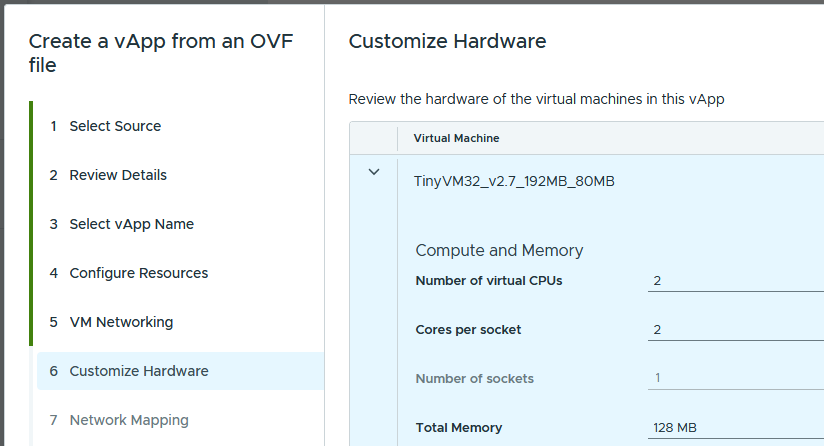
- Map the network from the OVF to a network in your tenant
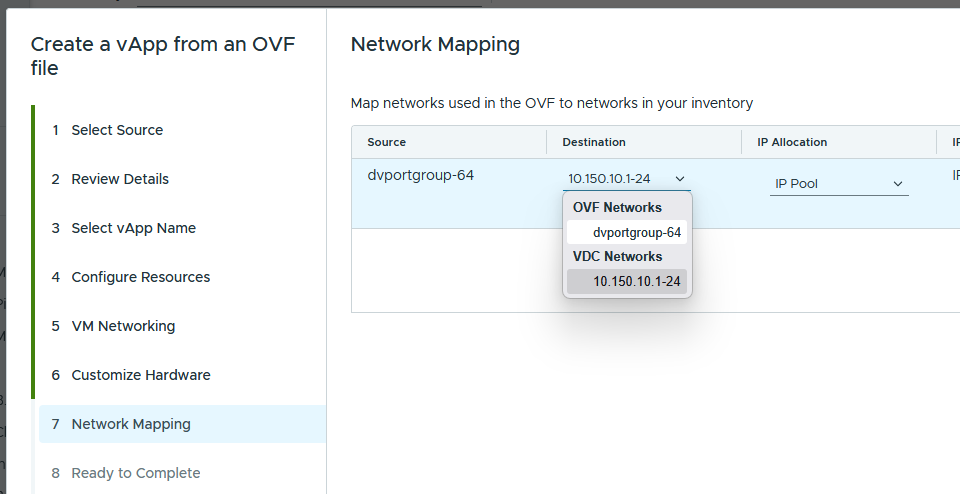
- Review the details and click Finish
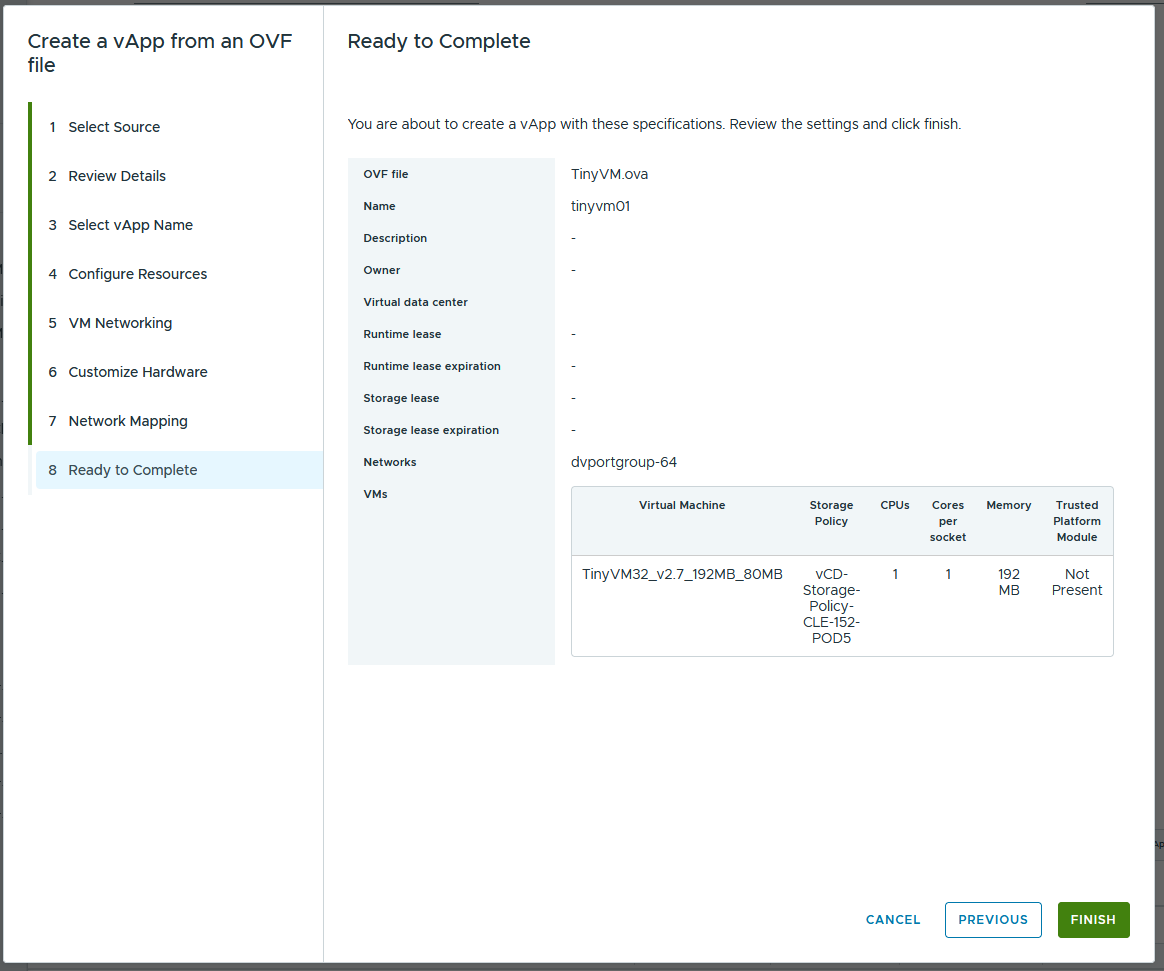
- Review the Tasks to monitor the creation. It’s expected that the process will hang at 1% for the duration of the upload of the OVA/OVF from your computer to the EEC portal, please don’t close this tab in your browser.


- Your VM is now ready as a new vApp. Multiple VMs can be placed inside a single vApp and managed as a unit.
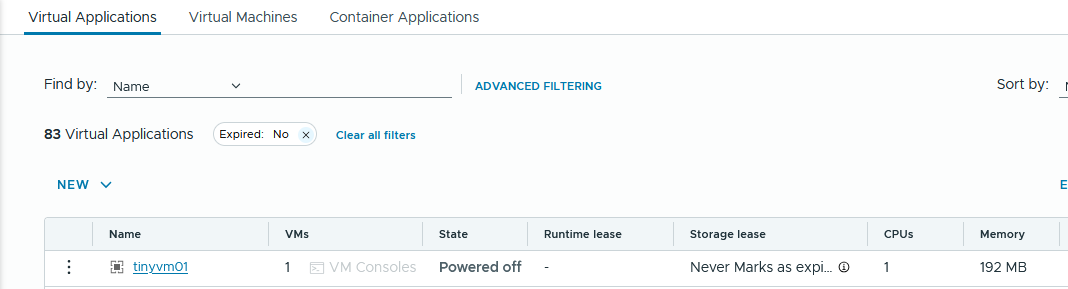
- If you don’t want your new VM to be part of a vApp, you can convert it to a standalone VM like so:
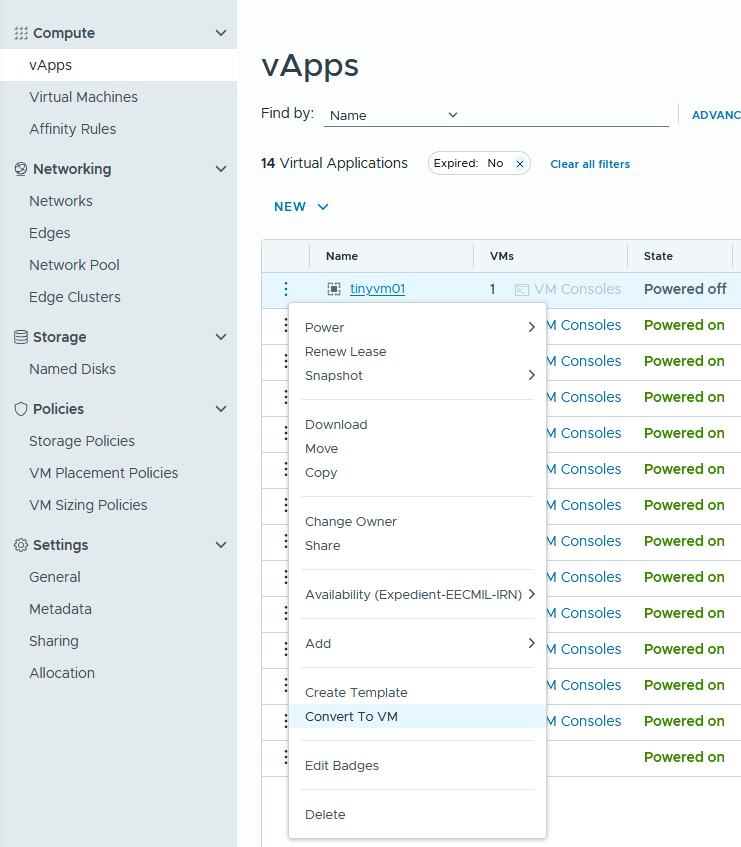
Broadcom Knowledge Base:
Create a vApp From an OVF Package in the VMware Cloud Director Tenant Portal
Working with vApps in the VMware Cloud Director Tenant Portal
To use an OVA/OVF to create a VM Template that can then be used to easily create multiple VMs:
- If you have not already, follow the instructions found here: How to Create a Content Library Catalog
- From the main portal page, on the left side of the screen, select Content Hub:
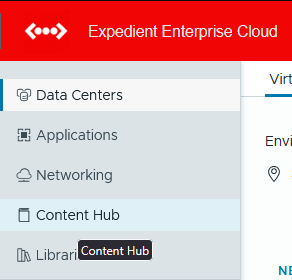
- Select Catalogs, then select the Catalog you want to upload the OVF/OVA to
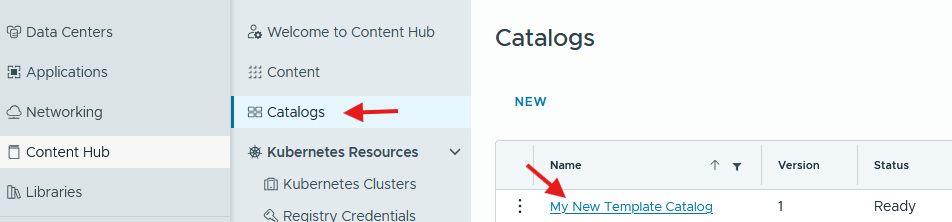
- Select vApp Templates and select Add
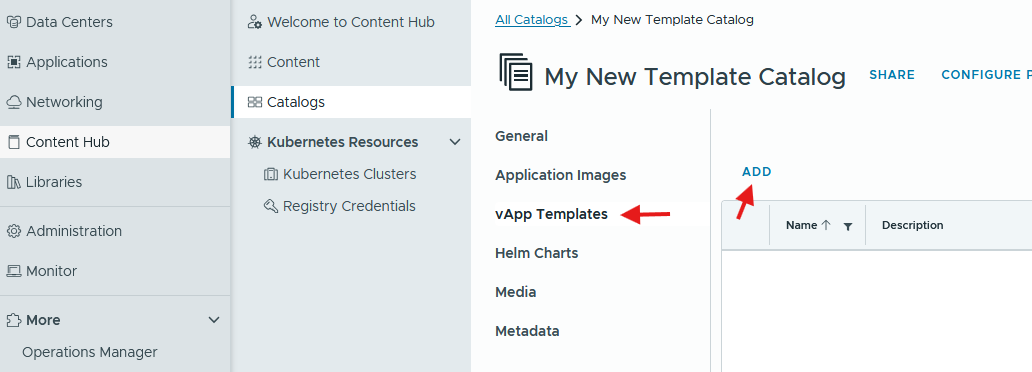
- Select browse and select your OVA/OVF file and continue to Select vApp Template Name
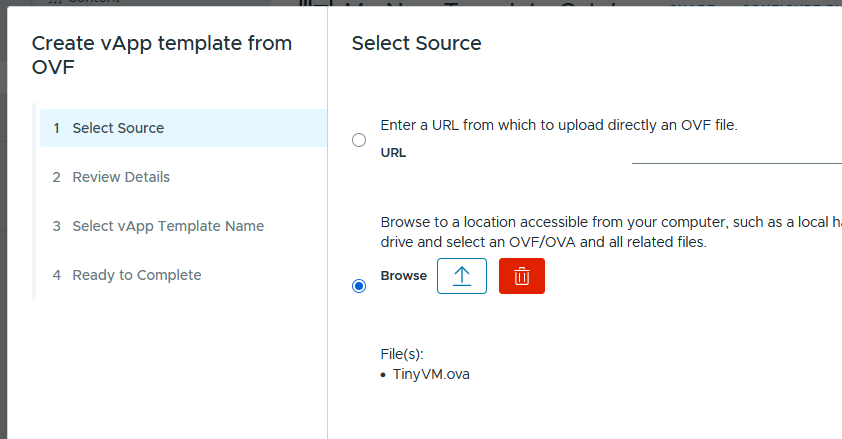
- Name your vApp Template and select your tenant catalog
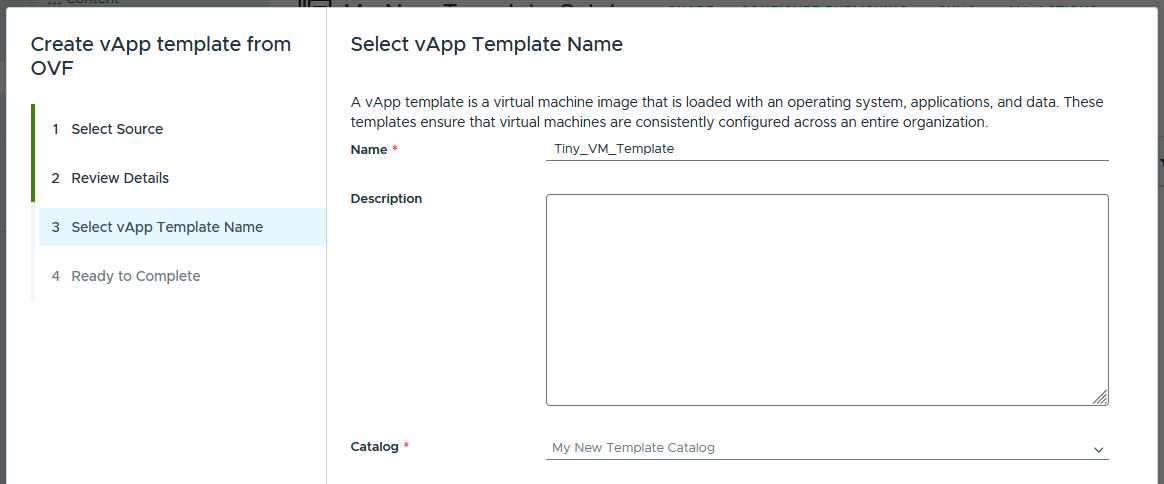
- You can now select this OVA/OVF under the New VM options. See How To Create A VM From A Template for more information
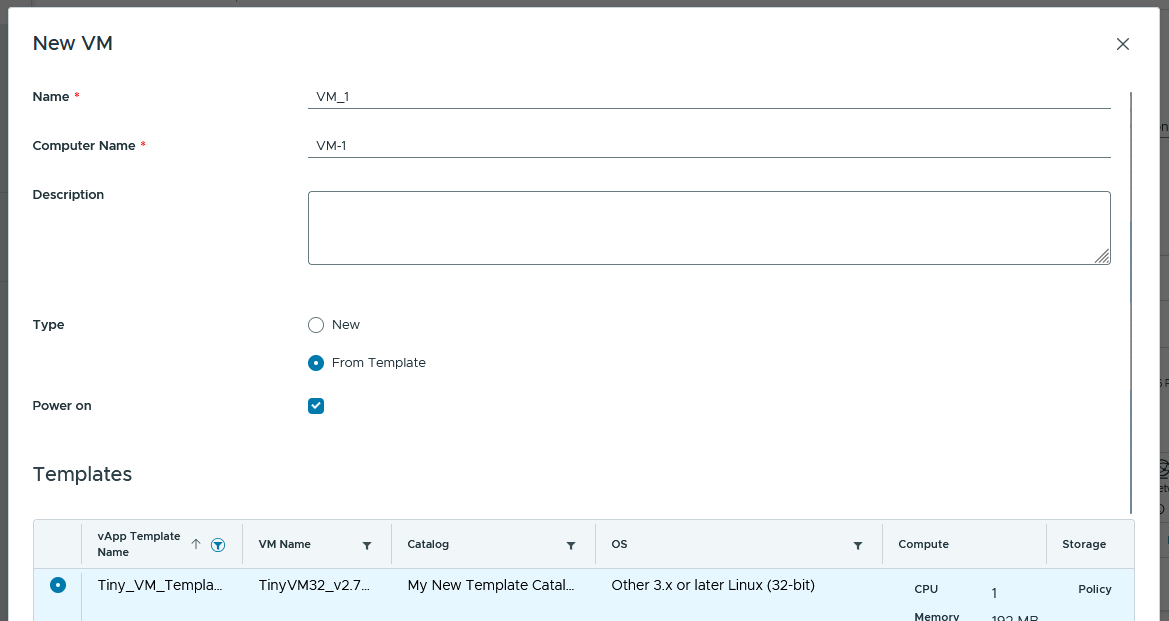
Broadcom Knowledge Base:
Create a vApp Template from an OVF File Using Your VMware Cloud Director Tenant Portal
Working with vApp Templates in the VMware Cloud Director Tenant Portal
Broadcom KB if OVA fails during upload “Validation failed for the OVF file you provided: Illegal size of field”: Uploading OVA or OVF fails in vCloud Director
Broadcom KB if OVA fails during upload without getting past 1% OVA Import/Export Fails in VMware Cloud Director
Note: In this case, check with your local networking to confirm your connection isn’t getting terminated by a firewall in your environment. Alternatively, open a ticket with the OSC and provide the OVF/OVA to us via a file-share or a USB drive brought to one of our data-centers and we can attempt the import on your behalf.